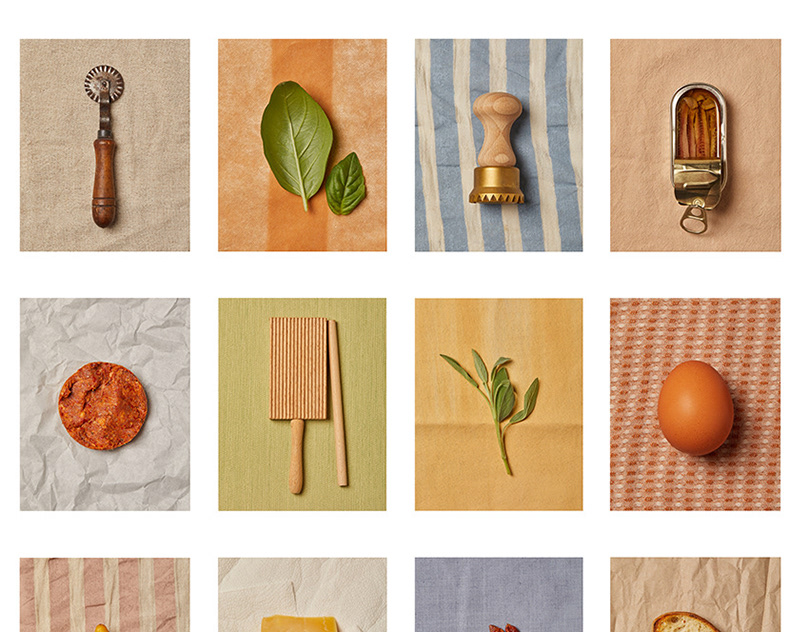How to Edit Like Ariana Grande's Album Cover

As you can see on the image above, there are 3 different album covers, each of them have the same filter applied to them with some minor tweaks here and there to make everything look great. If you follow this guide until the end, you will be able to start editing the same way Ariana Grandes team has done it for her. There will be a video at the end you can follow in order to see the full thing all together if you do not want to read the steps and are a more visual learner. This is all done inside Lightroom; you can use Lightroom Classic or the new version. Both work great, the UI is just slightly different.
Press Play and Enjoy While Editing

This is the image that you can use to follow along with. The image is of her and pretty close to what her album cover images looked like which should make it easier to tweak certain settings on the image in order to get the desired effect. Remember, you may need to move a few things around in order to make it look as close as possible to what hers looks like. Each image is different and because of this, you might not get 100% accuracy even with this guide. Remember to mess with the hues and shadows according to your image once this guide is complete.

You will want to adjust your Light settings like this.
Exposure: +0.12
Contrast: -28/-33
Shadows: -36/37
Blacks: -90.
Keep in mind these things can change depending on how your image is to begin with.

Next you will be working with the Curve. Just try to match it as close as possible to what you see in the GIF above. This is pretty much the only thing I can't give exact values for, but this seems to be the best way to go about it.

Next, we will be adjusting the colors in the shadows, midtones, and highlights as well as the saturation. Once again, this is what works for this image, you may need to adjust accordingly for your image.
Shadows: Hue: 197-185 / Saturation: 45
Midtones: Hue: 183-198 / Saturation: 19-17
Highlights: Hue: 11-15 / Saturation: 42-45
Saturation: -90
These are the settings you will want to leave your image at roughly. Once that is done, you are finally going to start seeing the greenish whitish color scheme that is used by Ariana. If you aren't getting that yet, or too much blue, try messing with the green hue and the highlights a little.

Lastly, you will want to go into the Effects Option and start to edit the effects in there.
Effects:
Clarity -62
Dehaze -36
Grain -96
Now the image should have completed the full transformation. Congrats! You are now an expert and you can now save this as a preset for yourself in order to not have to redo the whole process.